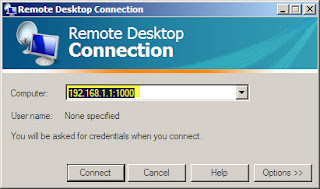Registry is the heart and soul of any operating system. If you have done any edit in registry you should know how to backup windows registry. You can restore Windows 2000, Windows XP, Windows Server 2003, Windows Vista, and Windows Server 2008 by this method. Before restoring backup you should login with administrator and all open application should be close.
Follow these easy steps to backup registry:-
1. Click Start, and then click Run.
2. In the Open box, type "regedt32", and then click ok.
3. On the Registry menu, click Import.
4. In the open inbox, select .reg backup file and click ok.
after restore you can reboot your system.
Follow these easy steps to backup registry:-
1. Click Start, and then click Run.
2. In the Open box, type "regedt32", and then click ok.
3. On the Registry menu, click Import.
4. In the open inbox, select .reg backup file and click ok.
after restore you can reboot your system.